Direct Printing.
Canon copiers have webpages!
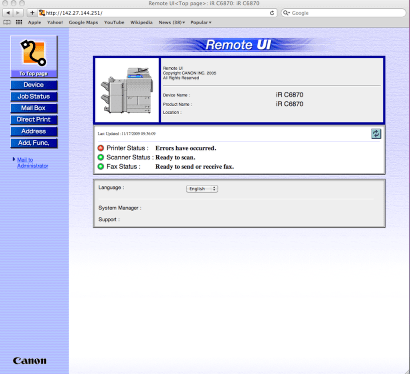
In order to directly print to the copier and save to your mailbox or print a document directly you have to go to the webpage on the copier. Most new printers have built in webpages these days and you can usually print from them. The one caveot is that you must first print your document to a pdf or postscript file.
The copier in Student Support Services has a webpage that you can print from and you have all the features available to you that you would if you were printing from a computer.
To use the direct print service go to the webpage of the Canon copier. The IP is 142.27.144.251.
Getting your Document ready for direct printing
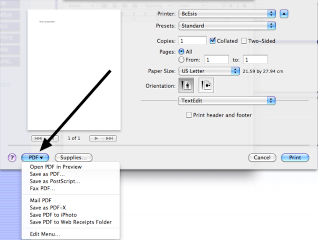
To make a pdf file or a postScript file for direct printing you print your document as you would normally but instead of clicking the print button you will want to click the PDF button ( see above ). This will bring up the save dialogue box and you can save your document as a pdf to your desktop ( or where you will remember where to find it ).
Close MS Word or what ever program that you are creating your documents in.
Lets print the document already!!!

Open up your favorite browser ( Safari or Firefox work great) and go to 142.27.144.251. You will get a login box and this is where you put in your code in the name field. You do not need to put anything in for a password. Once you have done this you will have access to print.
Almost there
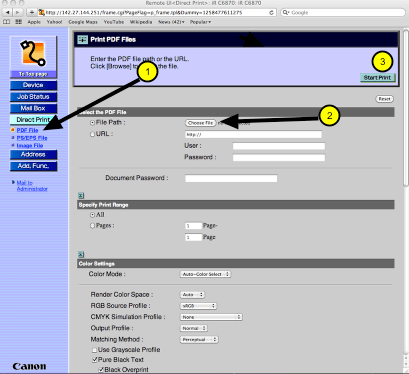
On the left hand side of the screen under Direct Print (1), make sure that there is a red light by the file format that you are trying to print. Now click on the Choose File button ( (2) and select your file that you saved on your desktop or your favorite safe location on your computer. Now click the Start Print button (3). Your document will now print.
Printing your document to your Inbox
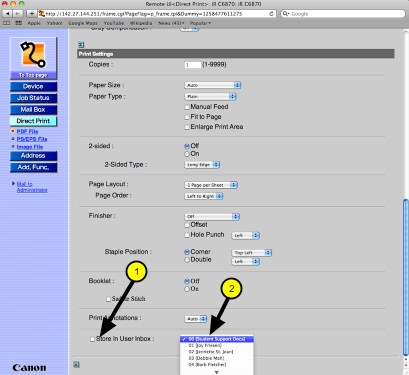
If you need or want to print your document to your inbox just follow the above procedure and instead of clicking the Start Print button , scroll down to the bottom of the page and make sure you have put a check in the Store in User Inbox (1) and then select your inbox from the pulldown (2) Then go back up to the top of the page and click the Start Print Button.
